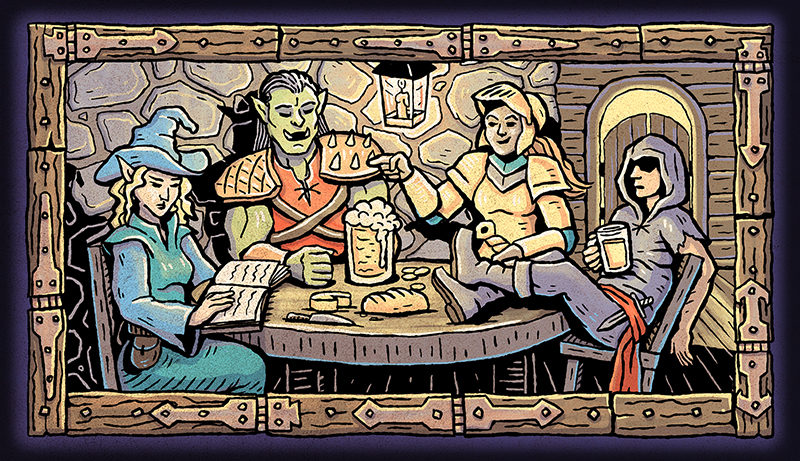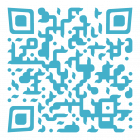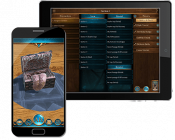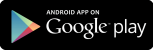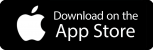Welcome new players!
to Ardent Roleplay
This is a step by step guide for how you join your Game Master's hosted Campaign & Sessions in the mobile app.

Please note: If your GM is using Mini Mode, you will not need to join a hosted session. You will only need to do the following steps if your GM has created their own AR encounters or is hosting a pre-made Adventure with Encounter Mode.
Please note: If your GM is using Mini Mode, you will not need to join a hosted session.
2.
Understanding the Main Menu
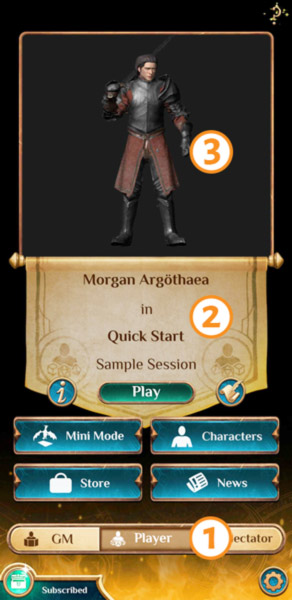
![]() This is a toggle that will change the main menu options between Players and GM – make sure you are toggled as a Player.
This is a toggle that will change the main menu options between Players and GM – make sure you are toggled as a Player.
![]() Here you will see (from top down) the name of your character, the title of the Campaign currently selected, and the Session that you last joined from that Campaign. For now it is showing the sample default Quick Start Campaign and Sample Session.
Here you will see (from top down) the name of your character, the title of the Campaign currently selected, and the Session that you last joined from that Campaign. For now it is showing the sample default Quick Start Campaign and Sample Session.
![]() Here you will see a preview of the Character that’s attached to your currently selected Campaign. For now it shows a default character ‘Morgan Argöthaea’.
Here you will see a preview of the Character that’s attached to your currently selected Campaign. For now it shows a default character ‘Morgan Argöthaea’.
3.
Change your selected Campaign & Session
![]()
 Press this button to change the currently selected Campaign & Session.
Press this button to change the currently selected Campaign & Session.
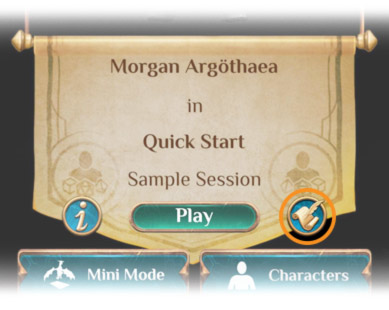
![]() Press the ‘Change’ button under the Campaign title.
Press the ‘Change’ button under the Campaign title.
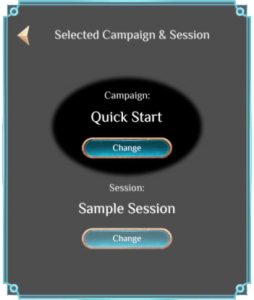
4.
Enter your game master's Campaign Code
Enter a seven digit Campaign code from your GM > then press ‘Join Campaign‘
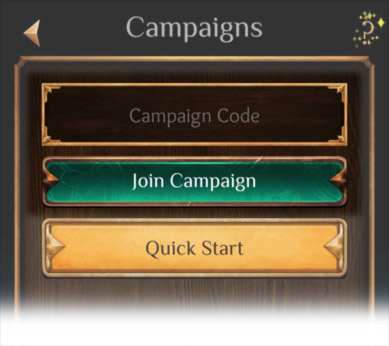
If your GM is having trouble finding their code:
Once they have begun hosting a session, and come to the GM control screen – they should be able to go to the burger menu in the top left of their screen.
![]()
This will bring up a popup that provides a sharable Campaign code.
5.
Create a Character to join with
You will be brought to a screen to select a character to join the Campaign with.
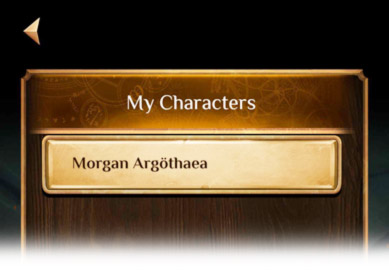
You want to Create New Character at the bottom of the screen.
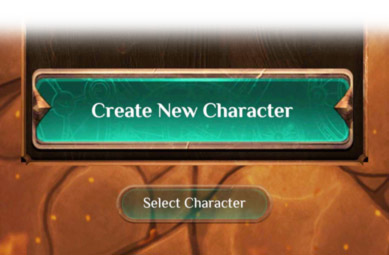
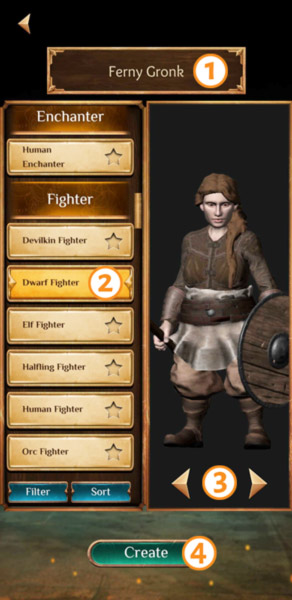
![]() Enter a name for your character here.
Enter a name for your character here.
![]() Select a Character model. These are organised by race and class.
Select a Character model. These are organised by race and class.
Listings with a star are premium characters. You will be able to select these if your GM has a GM Pro Subscription, you have a Player Subscription, or you’ve purchased individual models.
![]() Select between masculine and feminine presenting body types using the arrow buttons.
Select between masculine and feminine presenting body types using the arrow buttons.
![]() Once you have done the above, press ‘Create’.
Once you have done the above, press ‘Create’.

![]()
Customise your character’s skin tone.
![]() When done, ‘Save and Return’
When done, ‘Save and Return’
You will be brought back to the Character select screen. Select your new character in the list.
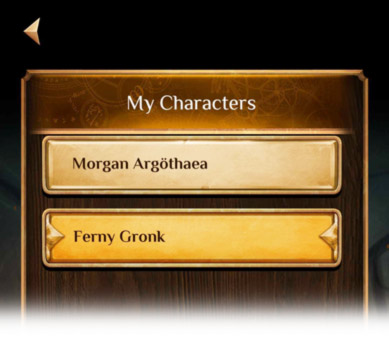
Then press the ‘Select Character’ button at the bottom of the screen.
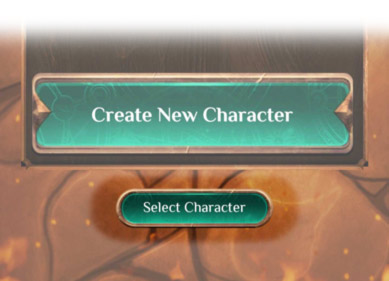
6.
Return to the Main Menu & Play!
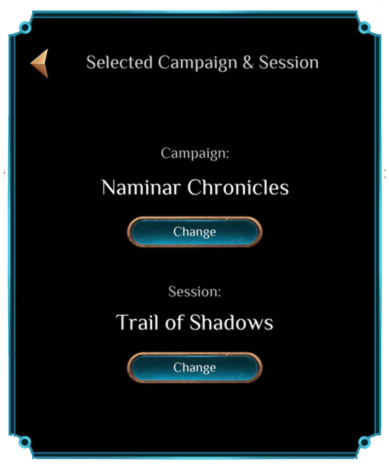
After you’ve selected a character, you will be brought back to the Campaign & Session popup. You should now see your GM’s Campaign & Session selected.
![]() Press the back arrow to return to Main Menu.
Press the back arrow to return to Main Menu.
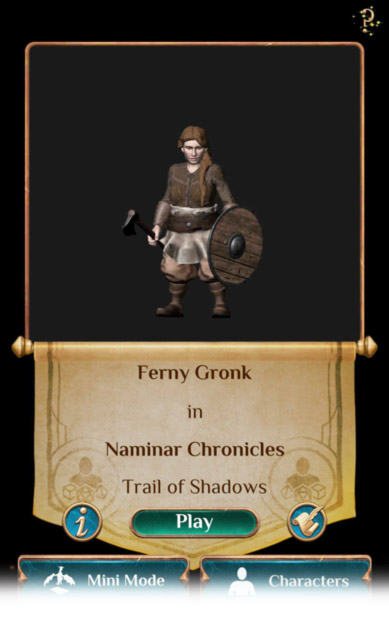
You are now
ready to play!
Press the play button.
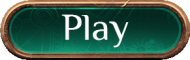
When you’ve successfully joined, your GM should see your character’s name appear in their Player List on the right side of their GM control screen.
Returning to a Campaign or Session
After you’ve successfully joined a Campaign, you will not need to enter a code to rejoin when you return for your next session. When you return to the app, it is likely that your last Campaign and Session are already selected in the main menu.
 If not, press this button and follow the steps outline in this article to change your selected Campaign and Session.
If not, press this button and follow the steps outline in this article to change your selected Campaign and Session.
If your GM is running a new Session in the same Campaign, you may just need to change the Session.
See your character and the rest of your party on any Party Card!
Try it now,
scan this card!